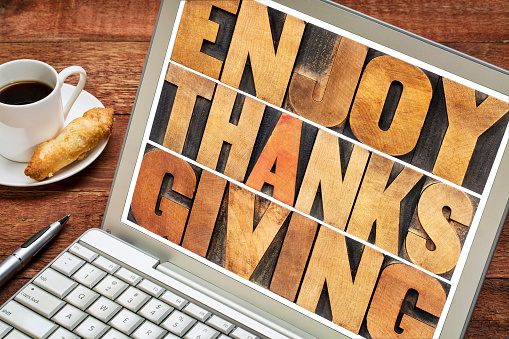Strategize Your Way To A Stellar 2018
With the right guidance and advice, strategic IT planning can set your business on a path to greater success in 2018 and beyond.
2017 isn’t quite behind us yet, but already many businesses are turning their attention to the year ahead. Planning out your objectives and goals for the coming months is a great way to make sure your business is prepared to meet those challenges, and that starts with taking a look at how you faired in the previous months. Now is the time to make sure your plan for 2018 is ready to go and covers all aspects of your business. This means focusing not just on your operations, but the many moving parts that keep your operations running.
Did your business meet all its goals and objectives for 2017? Hopefully, you were able to cross most, if not all, of your goals off of your list. But those areas where your business might have come up short, or the objectives you didn’t quite get around to tackling are a great starting point for your plans for 2018. And while it’s important to keep the big picture in perspective when making decisions that will have an impact on your future success, it’s just as important to focus your attention where it’s needed.
I’m talking, of course, about your business technology. Have you thought about technology and the role Information Technology can play in making sure your business continues to be successful? Information Technology plays an important role in every company’s success, regardless of how big or small your operations are, or what your company specializes in. Technology is the driving force behind just about everything a modern business does, from accounting and administration to shipping and manufacturing, and all things in between.
Having the right technology in place to improve, enhance, or completely change the way your staff works can make all difference, both short-term and long-term. And having the right IT strategy can help to make sure your business is in a position to accelerate growth, increase operational efficiencies, and ensure maximum productivity for all departments and employees. Strengthening your internal operations through innovative technology investments can be a game changer for your business.
Of course, it’s not just the things that happen behind the scenes that need to be a part of your planning. The right strategic IT plan can ensure your team is able to market your business to your ideal audience and help your sales teams to win new sales opportunities by staying a step ahead of your competitors. The agility and speed offered by today’s technology, when implemented correctly and used to your full advantage, allow your staff to do more for your clients and prospective clients and exceed expectations.
It’s just a matter of knowing where and how you want your business to grow in the coming year, what changes need to be made to make that growth happen, and how to get the most out of the technology at your disposal.
If your business doesn’t have a strategic IT plan ready to roll out just yet, now is the time to talk to trusted technology professionals about your goals and learn what your options are. Your business can and should use technology as a foundation to build up a framework for success in the coming year. Whether it’s something as small as upgrading your accounting software to help streamline payroll and billings, or something as huge as finally migrating your systems and servers to a cloud-based platform, planning is everything.
Don’t let that fact that the focus of this planning is on your goals for 2018 keep you from starting this conversation in 2017. Procrastination will only hold you back, and keep your business from benefitting fully from everything new technology can bring to the table. You don’t have to run out tomorrow and start making purchases, but the sooner you start planning, the sooner you can start putting that plan into motion.
You might have a very clear idea of the kinds of changes you want to see and the milestones you intend to strive for, and that’s great. That certainly will help guide your business. But if all you have is a vague idea of where you’d like to see your business end up when 2018 comes to an end, that’s where advice from an IT professional can make a big difference. Just knowing what services and solutions are available for your business to choose from can help guide you onto the right path. It’s just a matter of knowing which questions to ask.
Or better still, working with an IT support provider who knows which questions need to be asked to help your business leverage technology into massive growth and success in 2018 and beyond.
Ready to start on a strategic IT plan for 2018? Contact InfiNet Solutions at [email protected] or (402) 895-5777 today to book a consultation with a strategic IT advisor. We’re the technology experts businesses in Omaha trust.
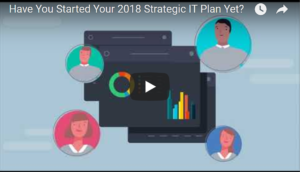
Strategize Your Way To A Stellar 2018 Read More »