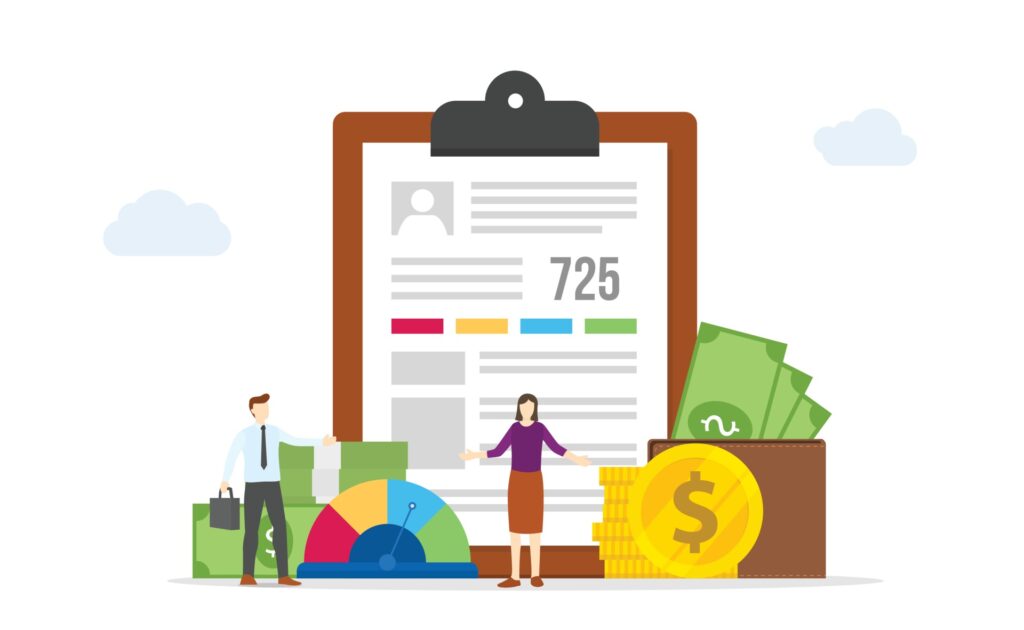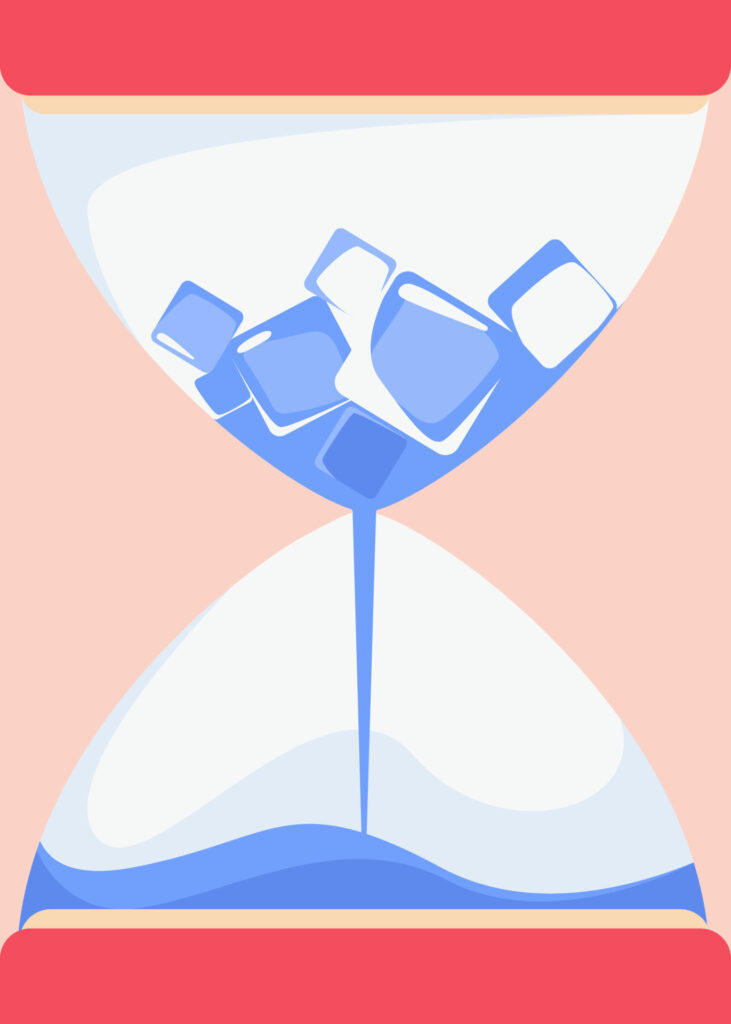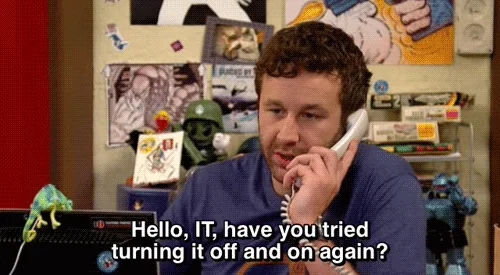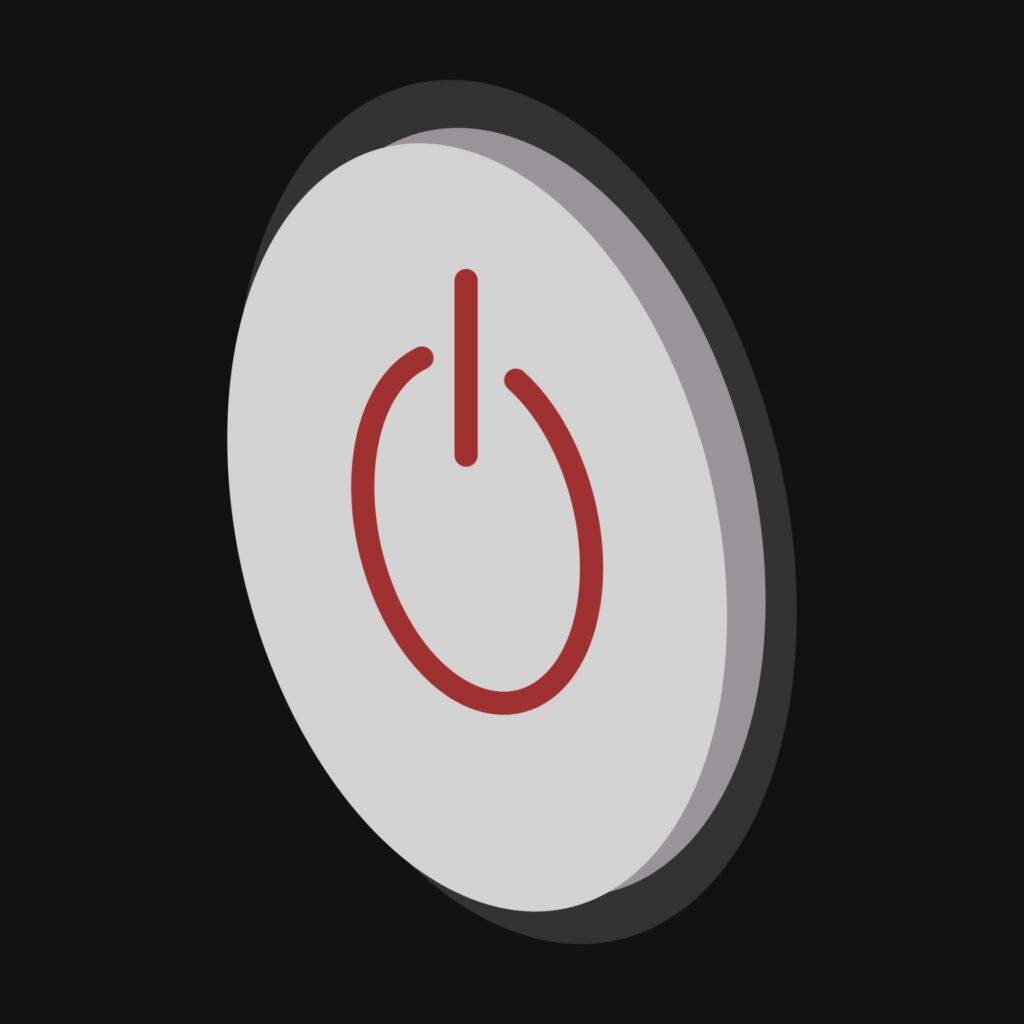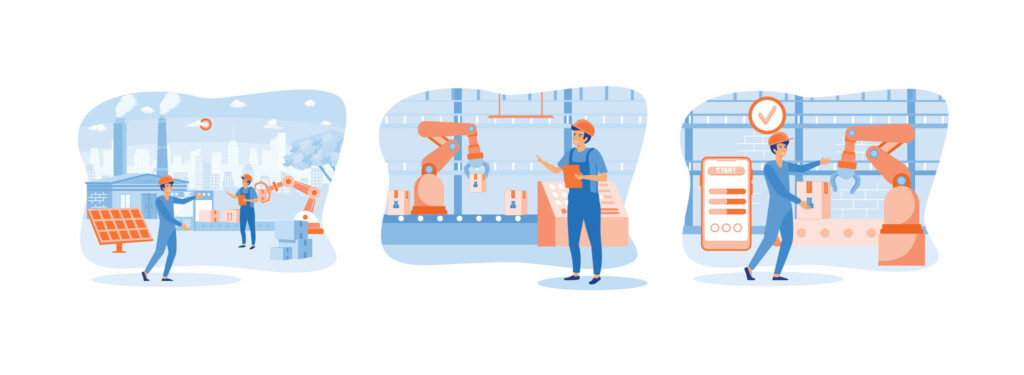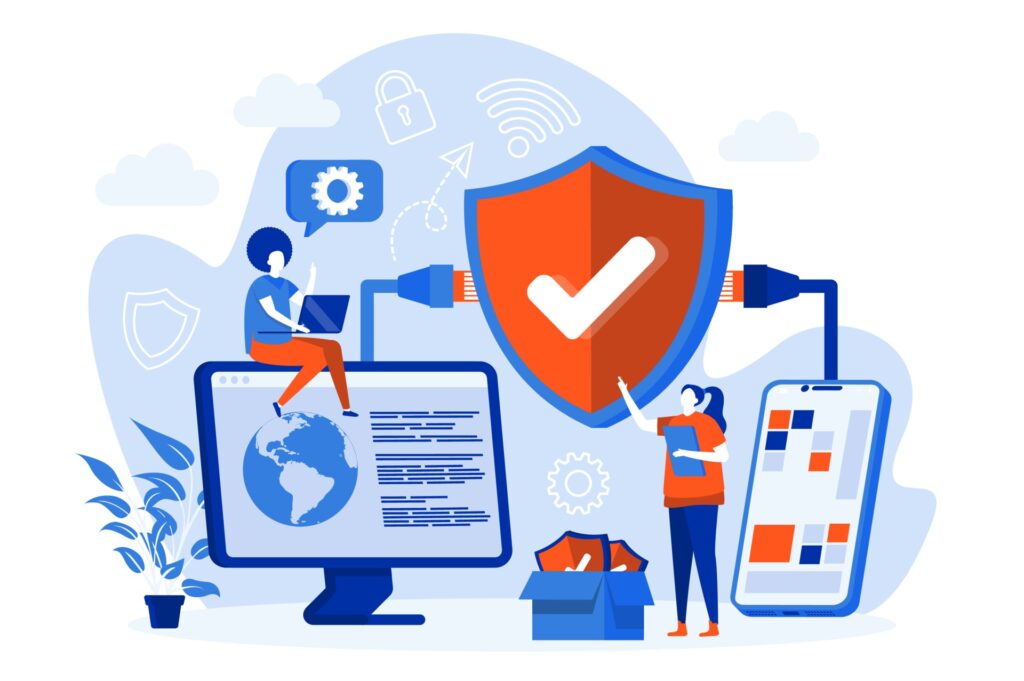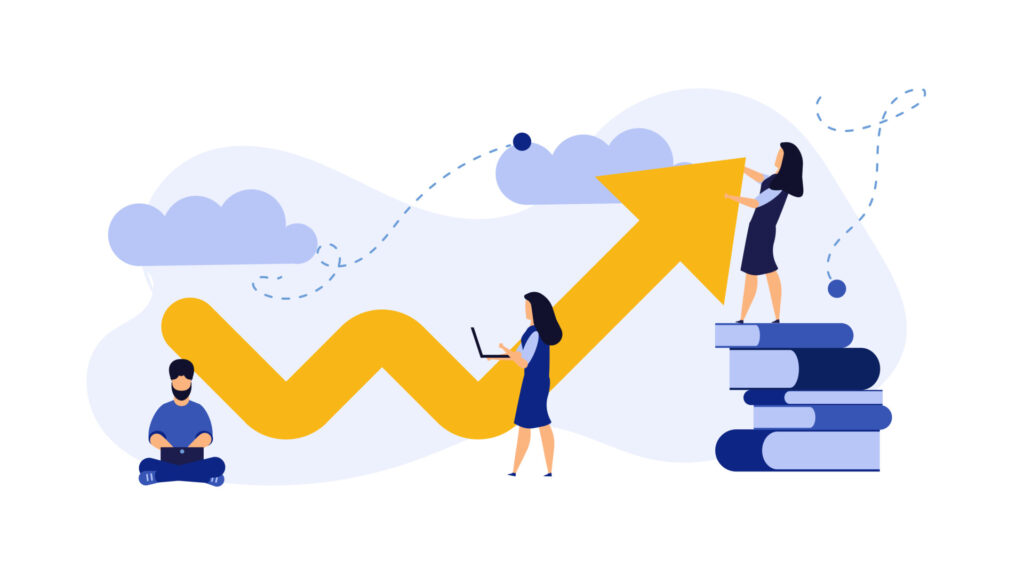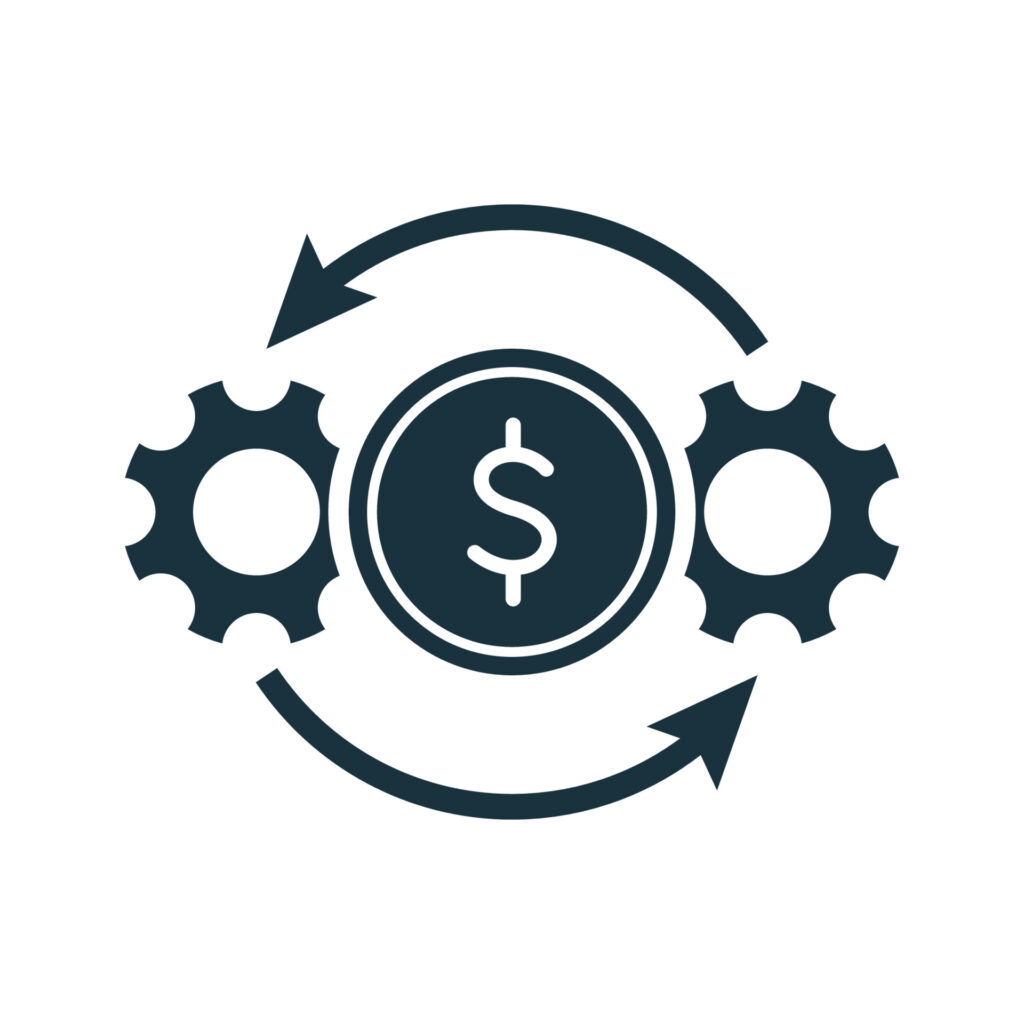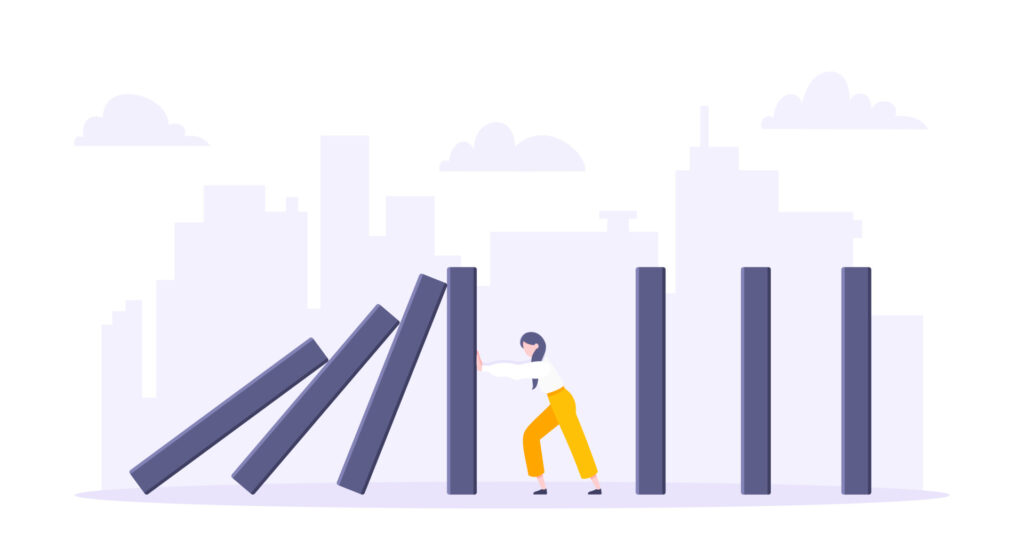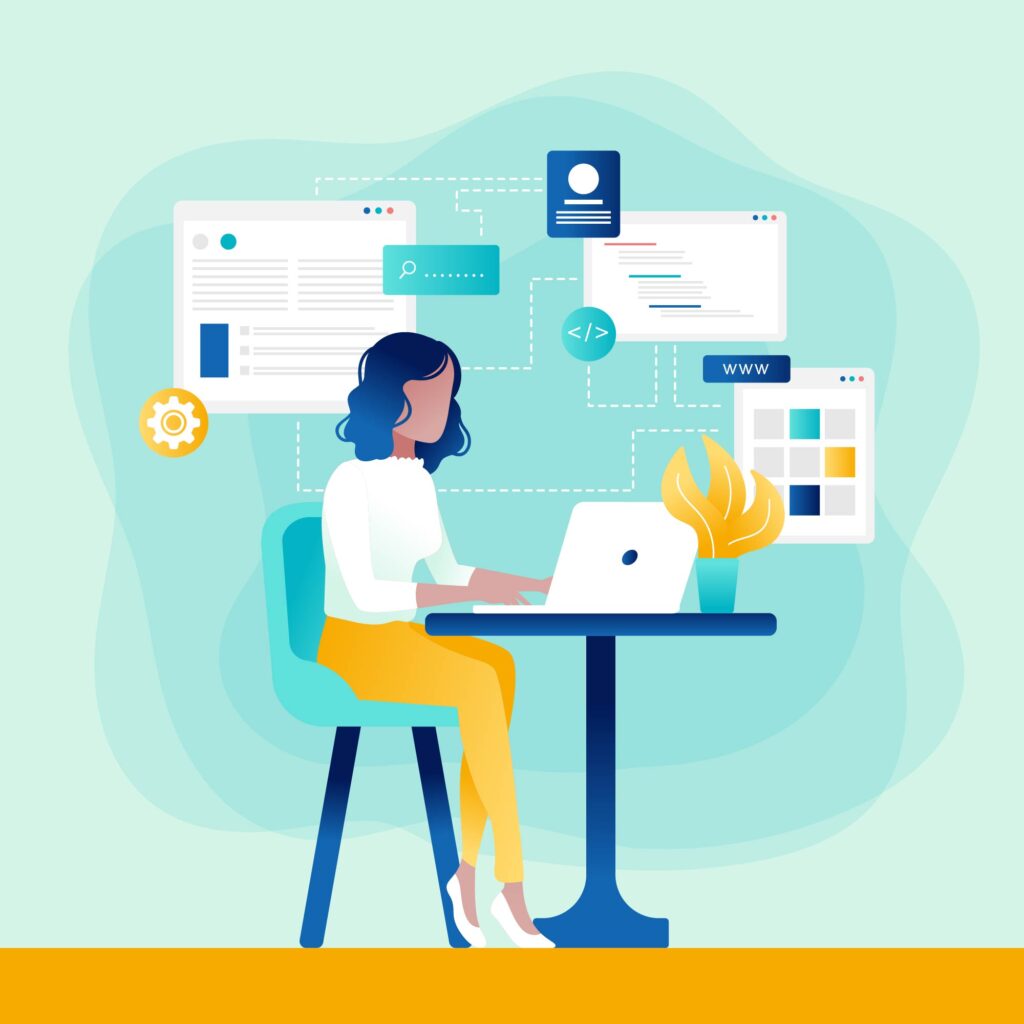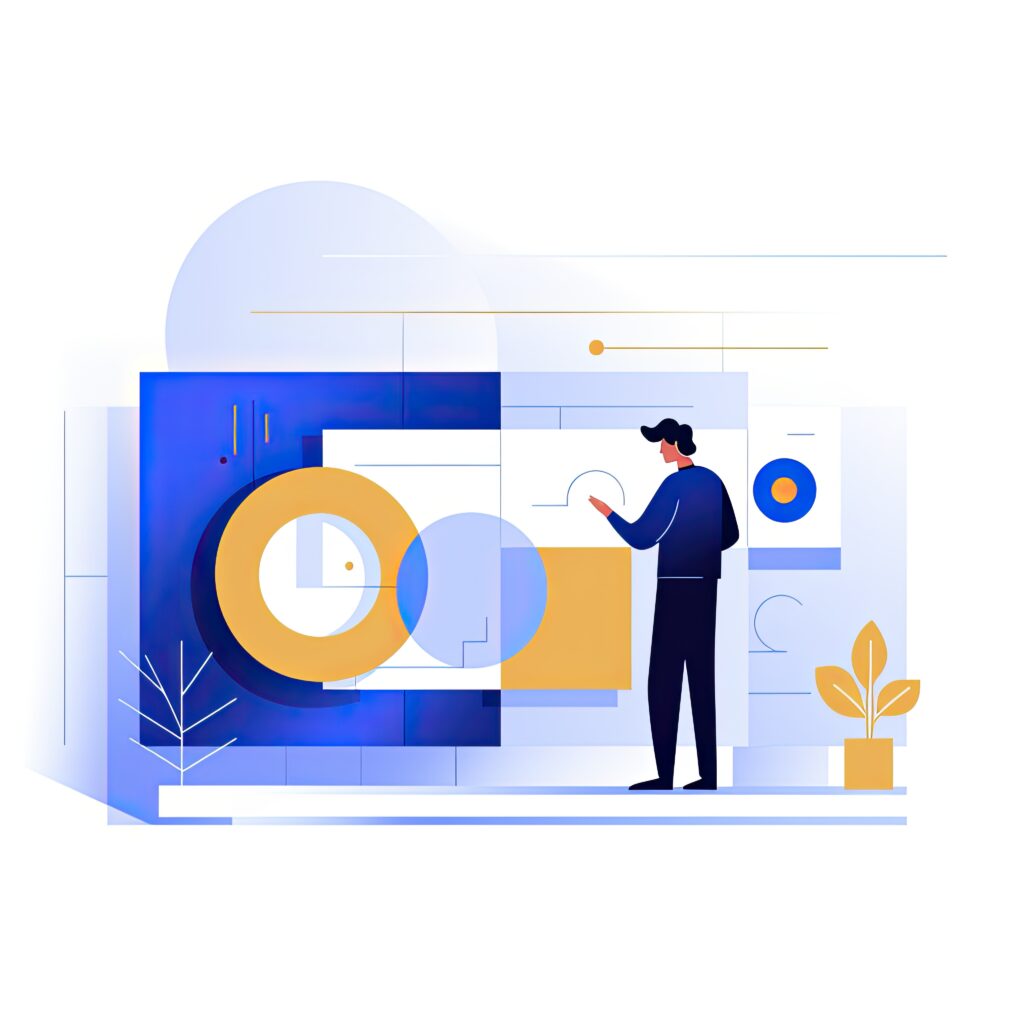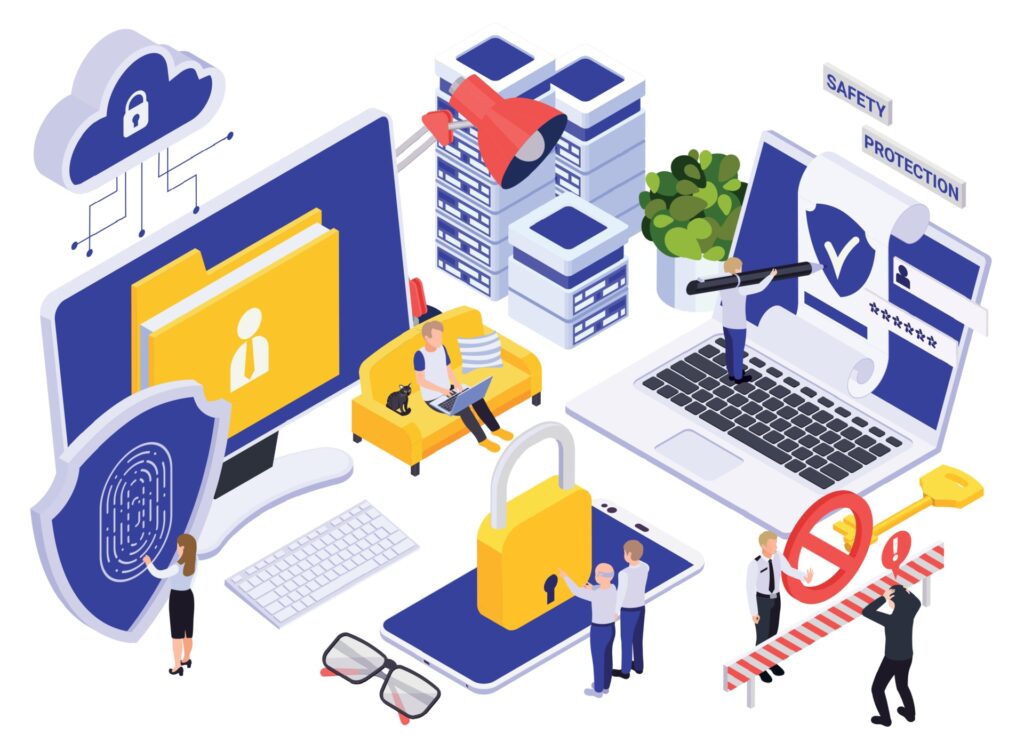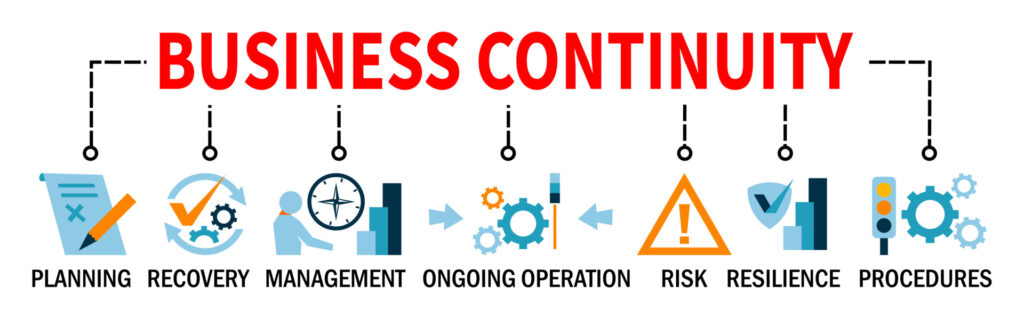InfiNet’s Guide to Cloud Security

As more data moves to the cloud, the need for Cloud Security becomes even more critical. At InfiNet, we help businesses in the greater Omaha area safeguard their cloud environments so they can stay focused on what matters most—growing their business. Here’s how we do it:
1. Multi-Factor Authentication (MFA)
We’ve all heard the stories about hackers stealing passwords, but with Multi-Factor Authentication (MFA), passwords alone aren’t enough. InfiNet sets up MFA for your business, which means that even if someone gets hold of a password, they’ll still need a second form of verification (like a code sent to your phone) to access your systems. It’s a simple but highly effective way to block unauthorized access, strengthening your Cloud Security.
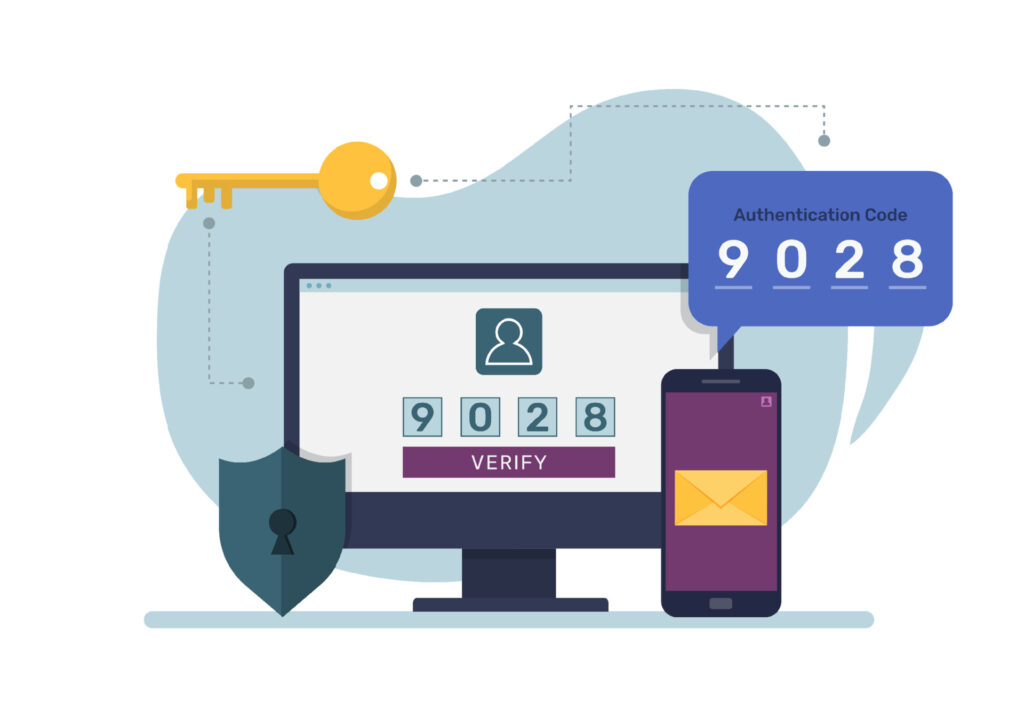
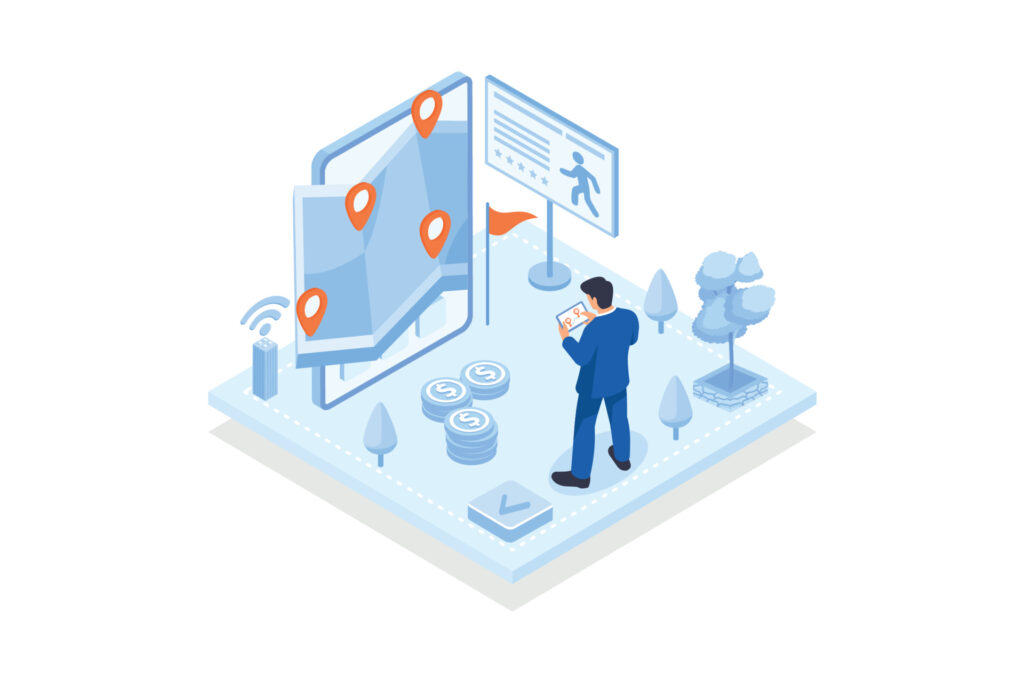
2. Location-Based Access Control
Not everyone needs access to your cloud systems from everywhere. At InfiNet, we can set up location-based access controls, meaning only people in approved locations can log into your cloud resources. This is especially useful if you want to block access from foreign or high-risk regions where most cyberattacks originate. This is another method to ensure Cloud Security.
3. Role-Based Access Control (RBAC) and Identity and Access Management
Instead of giving everyone access to everything, Role-Based Access Control (RBAC) allows us to limit access to only what your employees need for their jobs. This reduces the risk of accidental (or intentional) misuse of sensitive company information. InfiNet will work with you to assign roles that make sense for your team, keeping your data safe while still being easy to access for those who need it. This approach bolsters Cloud Security.

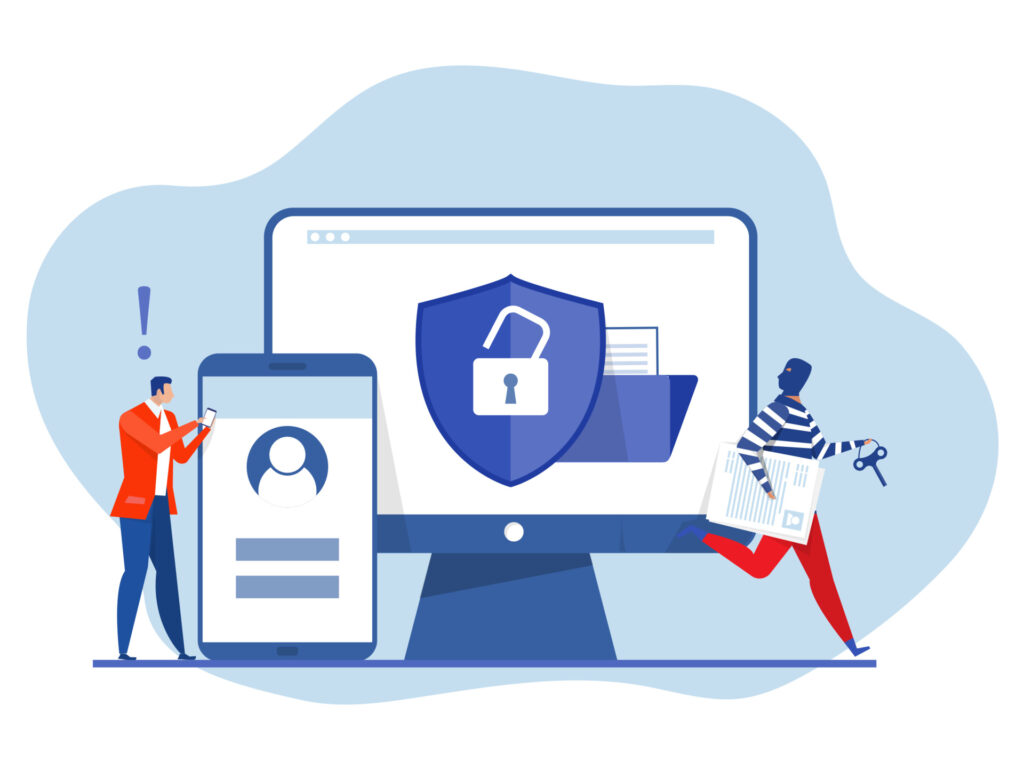
4. Email Security with DKIM and DMARC
Email is often the first place cyberattacks happen, but with DKIM and DMARC, InfiNet helps protect your company from email spoofing and phishing. These tools ensure that your business emails are coming from a trusted source—your domain—and stop hackers from pretending to be you. This not only keeps your information secure but also protects your company’s reputation, enhancing your overall Cloud Security.
5. Data Loss Prevention (DLP) Policies
Ever worry that sensitive business data might accidentally get shared with the wrong person? InfiNet sets up Data Loss Prevention (DLP) policies that prevent employees from mistakenly sending confidential information (like credit card numbers or trade secrets) outside your organization. It’s an easy way to avoid costly mistakes. By implementing DLP policies, we enhance your Cloud Security.
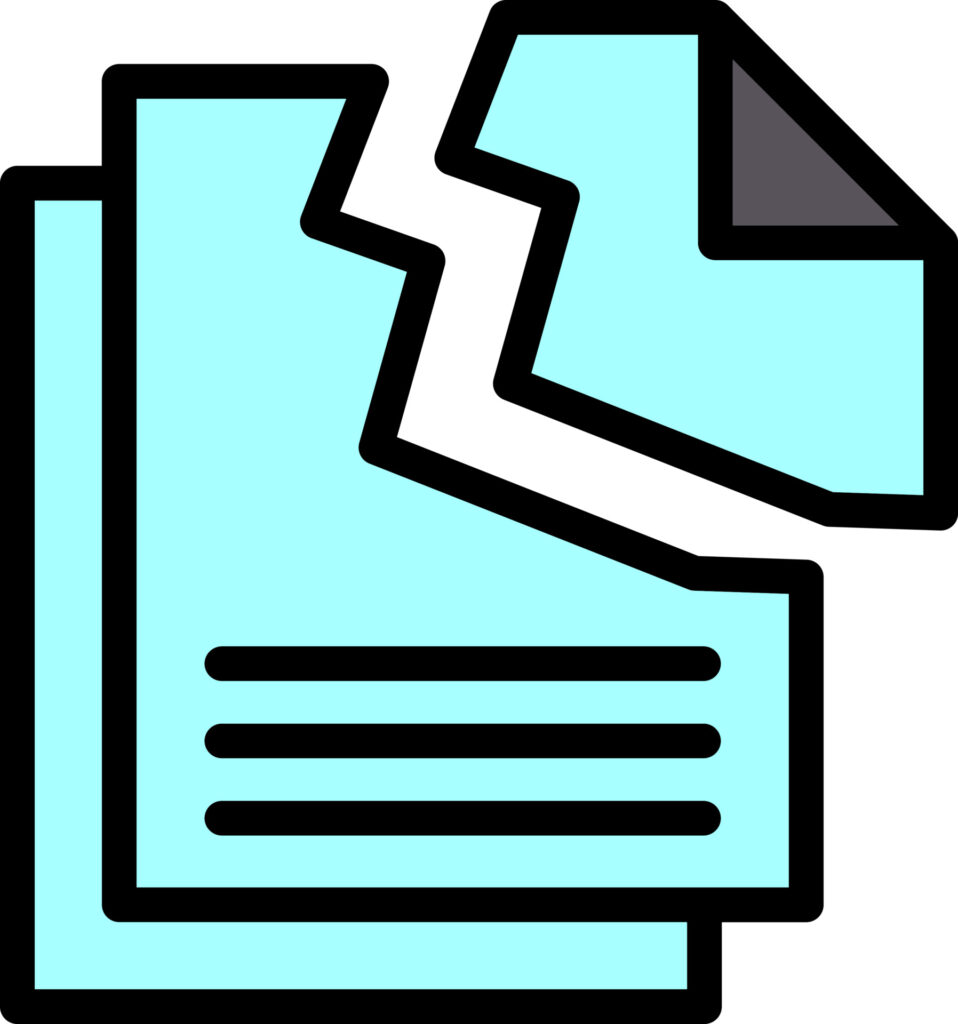

6. Encryption for Emails and Files
Encryption is like putting your data in a lockbox. InfiNet ensures that both your emails and files are encrypted, meaning that even if someone intercepts them, they won’t be able to read or use the information without the key. It’s an essential layer of protection that we set up for all our clients, improving their Cloud Security.
7. Continuous Monitoring with Azure Security Center
Security threats can pop up at any time, so continuous monitoring is crucial. InfiNet uses the Azure Security Center to constantly watch over your cloud systems. If something suspicious happens—like an attempted hack—we’re alerted right away and can act quickly to fix it, often before you even know there’s an issue. This continuous vigilance is crucial for Cloud Security.

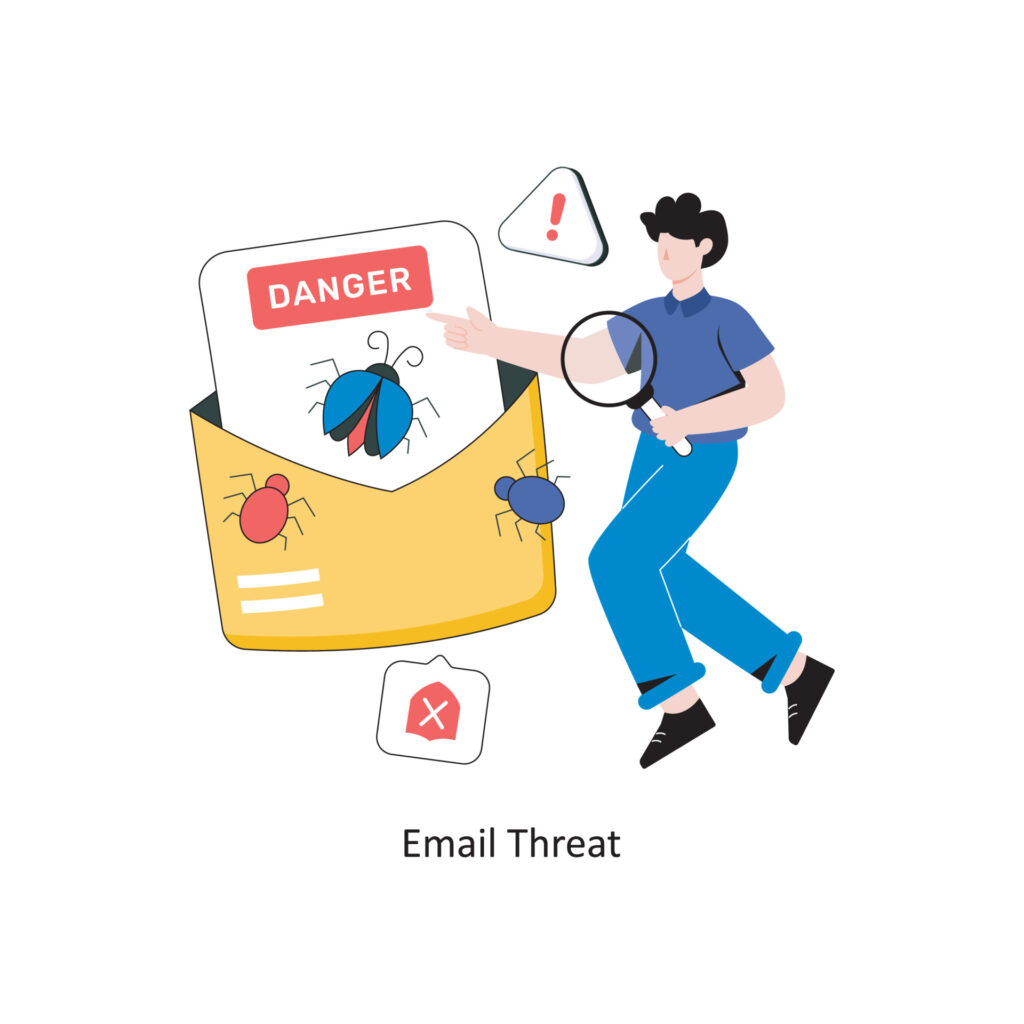
8. Advanced Threat Protection for Emails
Phishing attacks—where hackers try to trick you into giving up personal information—are on the rise. InfiNet protects your email systems from phishing and malware before they reach your inbox. This keeps your employees from accidentally clicking on malicious links or downloading harmful files, adding an extra layer to your Cloud Security.
9. Compliance and Security Audits
Need to ensure your business is following industry regulations? InfiNet sets up auditing and logging tools that track all changes and activities across your Microsoft 365 and Azure environments. This not only helps you stay compliant but also allows you to see who’s accessing your data and when. These audits play a vital role in maintaining Cloud Security.

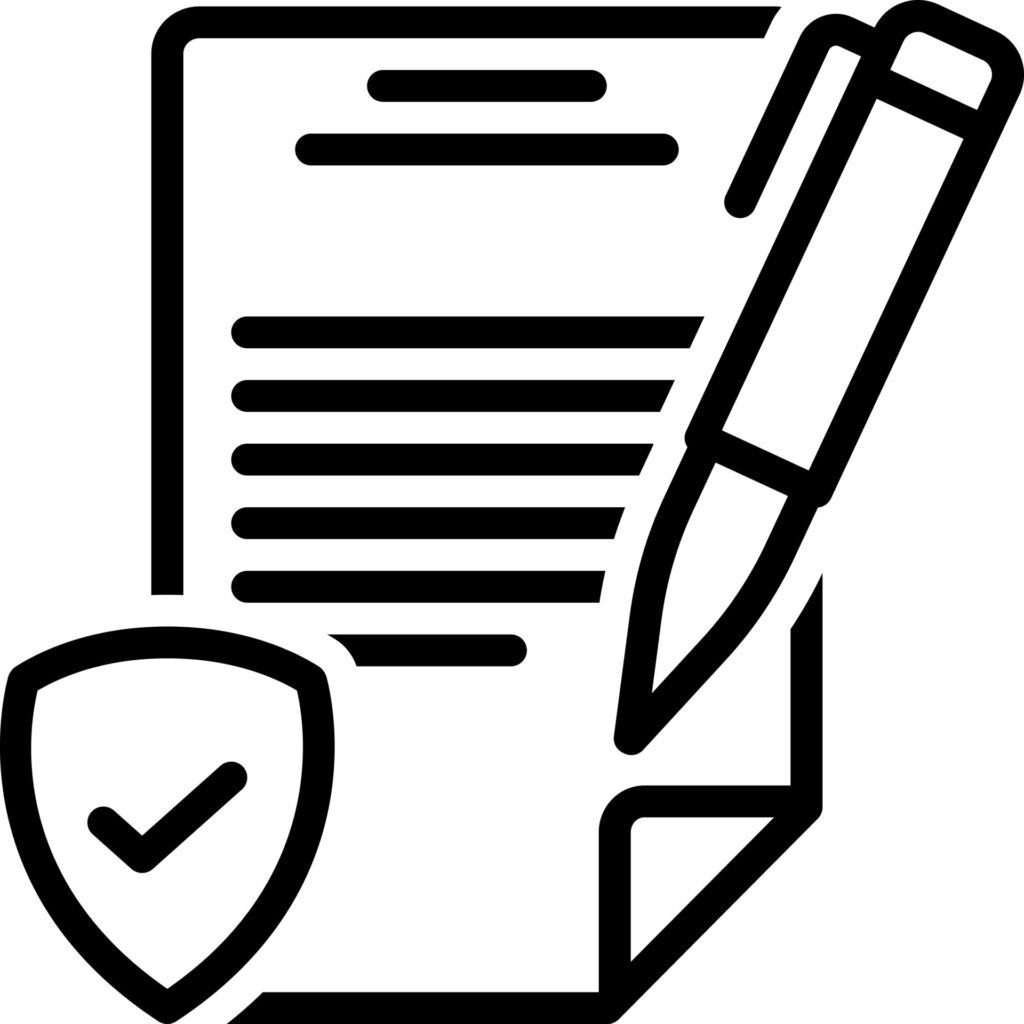
10. Policy Enforcement for Compliance
If your business operates in a regulated industry, compliance is non-negotiable. InfiNet uses Azure Policy to enforce the rules needed to stay in line with industry standards. Whether it’s protecting financial data or meeting healthcare privacy requirements, we ensure your cloud systems are always compliant, thus reinforcing Cloud Security.
11. Network Security and Zero Trust
We apply a Zero Trust approach to your cloud environment. This means that every access request, from every user and device, is verified before being granted. We also use tools like firewalls and Virtual Private Networks (VPNs) to protect communication between your systems and make sure no unauthorized traffic gets in. These measures collectively enhance your Cloud Security.
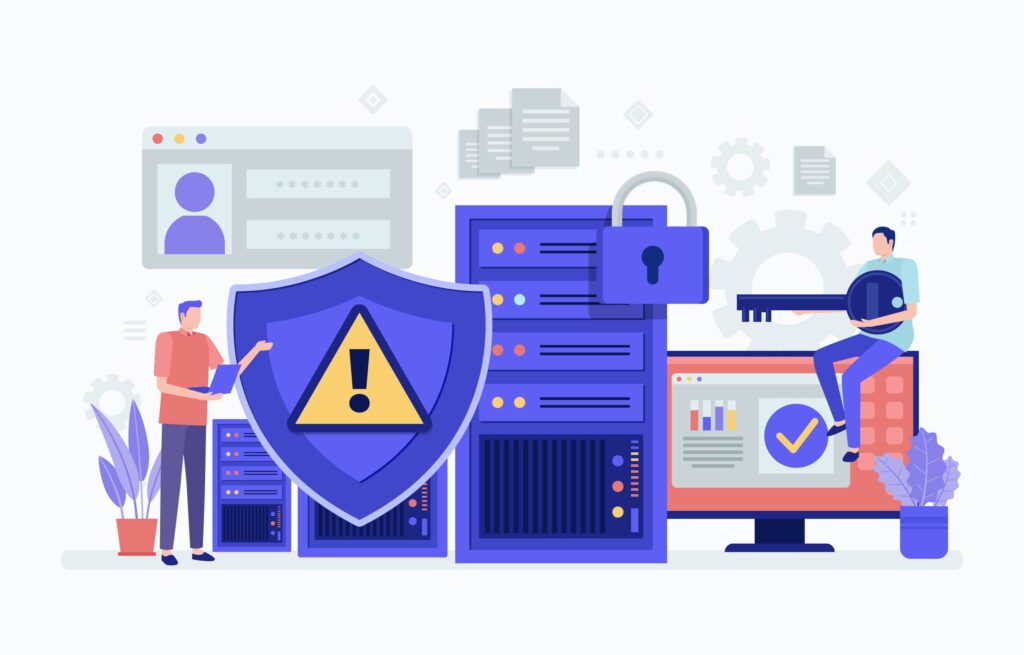
GET IN TOUCH
Don’t wait for a storm—reach out now and let InfiNet protect your business in the cloud!
InfiNet’s Guide to Cloud Security Read More »