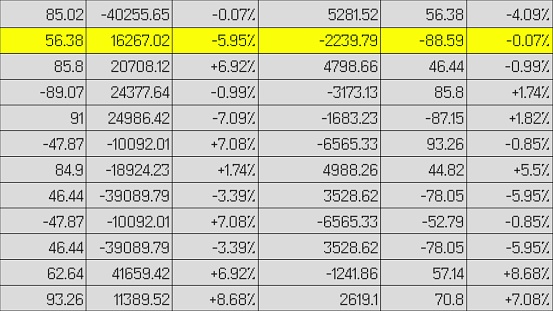Microsoft Workplace Analytics (Research/Insight)
Microsoft Workplace Analytics For Empowering The Time Management Of Teams
Microsoft Workplace Analytics is a relatively new tool from Microsoft that can give managers and company owners better insights into how their teams are working. It can be used to identify patterns that might be affecting productivity. It works to highlight those teams and employees who are doing a superior job, as well as those who are performing poorly. And, it works in the background so that workflows are unaffected and employees are not aware that performance is being measured.
The Corporate Strategy
Most corporate strategies aimed at developing growth and platforms to support sustainability consider time as a resource. Human resource management departments take account of resources such as time utilization as well. Today’s employers require more sophisticated time management systems to ensure that optimal production is recorded. This has led to organizations applying a variety of technical inputs to ensure that time management and employee engagement are integrated to ensure the highest productivity.
Critical Gap
The critical gap that exists between organizations and their sustainability objectives includes poor employee participation. Many employees come to work each day just to get a paycheck; they aren’t invested in the company or its long-term goals.
To fill this gap, technical tools such as Microsoft Workplace Analytics provide reliable solutions to organizations in the area of their time management needs. However, one of the most important questions is whether these technical inputs are correctly measured in terms of the impact to the business.
Additionally, it is also essential to identify whether competing products provide the same impact on a business. This is significant because one strategy cannot fit all the needs of an organization and therefore, some amendments are called for to sustain and develop the organization’s team management.

Today’s Business Challenges
The critical business challenge today is comprised of the choice of technical inputs that will best suit the business model. Various solutions and other tools available, whether at subscribed rates or for free, all work differently for any organization. The type of teams found in any company will differ in terms of their adaptability, making specific time management tools better for some and not-so-good for others. Microsoft Workplace Analytics solves many of these dilemmas due to its versatility.
Technical Solution
A great technical solution to organizations seeking time management and better team management, the Microsoft Workplace Analytics solution can empower teams of all shapes and sizes. The objective of the solution is to ensure that employees can get more done at the workplace each day while expending less effort. Also, with better time management, employees can achieve a better work/life balance. This can significantly increase job satisfaction. Through the utilization of shared space, shared interests develop into agreeable decisions limiting conflicts within the organization and manifesting collaboration among colleagues.
Competing Products
Competing products to the Microsoft Workplace analytics program include MyAnalytics, which is also known as Delve Analytics. The purpose of this tool is to keep a watchful eye on productivity. It can determine whether specific employees are working hard or hardly working.
Using the same concept as Microsoft Workplace Analytics, the purpose of these products is to limit internal conflicts, while making sure employees are being productive most of the time. However, some managers will not like a style of management that monitors employee activity so closely. Employees may feel that they’re being micro-managed. This can actually hurt instead of help productivity.
Solutions Adaptability
Microsoft Workplace Analytics should be used with willing teams and cooperative management. Once everyone is on board and working toward a common goal, it’s possible to achieve the desired analytics. This can help an organization to make changes where necessary in order to inspire growth and development for the organization. Of course, the outcome can depend significantly on the interaction between conflict management and employee engagement.
Impact on Team Performance
The impact of team management solutions includes increased productivity for the organization, limited conflicts for management, shared goals for the teams, and the sustainability of the whole unit. The technical inputs of time management play a major performance appraisal role that could threaten the retention level of employees.
Companies may benefit from further research in analyzing how well different types of teams can work with technical time management programs like Microsoft Workplace Analytics. In contemporary organizational strategies, the one-size-fits-all attitude concerning organizational decisions is no longer a valid managerial perspective.
Estimating Validity
To estimate validity, organizations require performance auditing. This ensures the corporations can link the effects of a time management program to the overall sustainability of the organization. By tracking the record of performances and number of conflicts, the usefulness of a time management tool can be estimated.
Identifying those departments and teams faced with multiple problems might be a task for a different sort of program. Therefore, irrespective of the advantages associated with the innovative solutions provided by time management programs, a better understanding of the teams and people involved is recommended.
Conclusion
The Microsoft Workplace Analytics suite offers many advantages to contemporary organizations who are searching for a more reliable way to measure employee teamwork. Under the right circumstances, it can provide a number of solid solutions to employee dissatisfaction, while improving workflows and productivity.
Microsoft Workplace Analytics (Research/Insight) Read More »