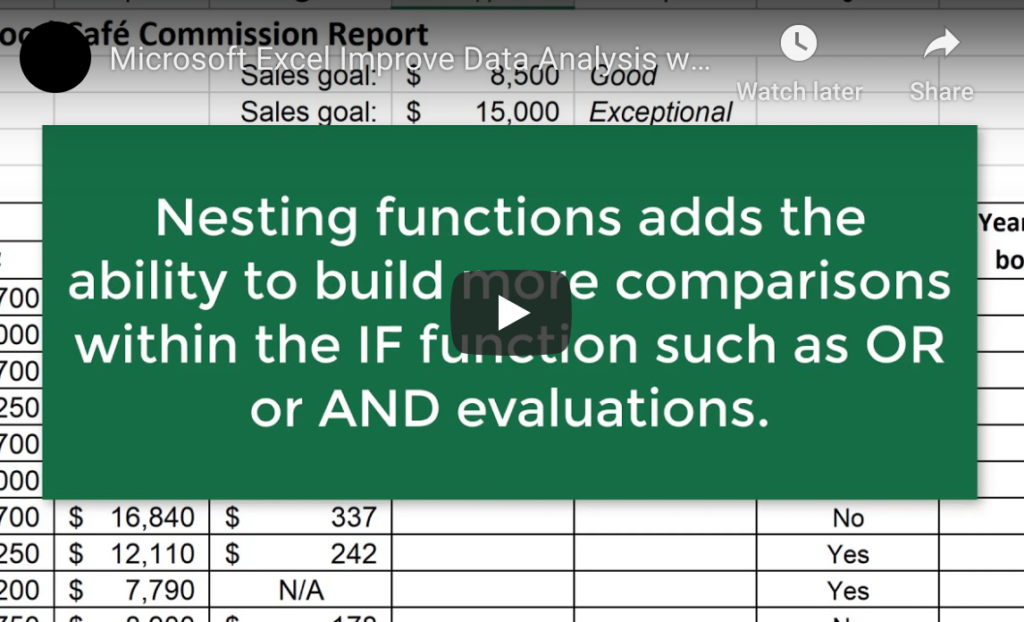Remote Workforces Deliver Business & Employee Benefits
When considering the employee and employer benefits of working remotely, businesses are wise to change. The alternative could make your outfit less competitive.
If you would like to gain a little perspective on how radically our culture has changed, try this exercise. Pick up a pencil and a piece of paper and write out a half-days’ worth of emails rather than send them electronically. You will probably discover the first one looks more like scribble than cursive writing. And, your productivity will completely tank.

At first blush, the exercise demonstrates our reliance on electronic devices and real-time communication. But on another level, it shows that thought leaders are wise to embrace technological advancements as they emerge. Remote workforces rank among the more innovative trends of the business landscape today.
“To remain competitive in today’s work-from-anywhere environment, companies will need to invest in responsive technology infrastructure and enhanced virtual collaboration tools, as well as training and tailored performance management and incentive strategies for remote workers,” director of HR at the Gartner research group Emily Rose McRae reportedly said.
This shift away from in-house staff to people working from home or on the road once earned mixed reactions from industry leaders. But the COVID-19 pandemic has prompted businesses across the globe to find a way to have valued employees work from home until health crisis passes. Employers and employees alike are discovering this advancement tend to be mutually beneficial when utilizing platforms such as Microsoft Teams.
Mutual Benefits of Remote Workforces
The health crisis has motivated businesses to shift to Cloud-based systems and Microsoft Teams strategies as a short-term measure. But HR departments may want to take the opportunity to scan the workforce landscape because work-from-home expectations are expected to surge and impact hiring.
“By 2030, the demand for remote work will increase by 30 percent due to Gen Z fully entering the workforce. Gartner’s most recent ReimagineHR Employee Survey found that only 56 percent of managers permit their employees to work remotely. Organizations without a progressive remote-work policy will be at a competitive disadvantage for attracting and retaining talent,” according to Gartner.
That being said, these are the reasons why the global trend to remote productivity is well-received by management and staff.
- Commute & Stress Reduction: No one can dispute the fact that commuting to the office adds unpaid work hours. Sitting in traffic or being packed into commuter rails tends to be an unpleasant way to begin and end each day. Employees and employers share this stressful routine. Remote work platforms such as the Cloud and Microsoft Teams allow all parties to sit down with a morning beverage and log on from anywhere. No hustle, no bustle, no extra hours, and no commuter expenses.
- Talent Without Borders: Before the massive cellphone footprint, people used landlines with rotary dialing, and long-distance was expensive. In those days, it was common to pay a premium just to call someone in the next state over. But just as your cellphone can connect you to people far outside your region without added expense, so can the Cloud. When projects are conducted in Microsoft Teams via a Cloud-based network, your remote talent pool expands exponentially. A skilled person 1,000 miles away can secure a job they are qualified for, and employers gain access to talent otherwise unavailable.
- Reduced Infrastructure: An increasing number of organizations that do not necessarily require a brick-and-mortar footprint. These outfits can eliminate that cost in some cases. Other operations can reduce office space expenditures. With remote workforces, less can be more.
- Live-Work Lifestyles: Millennials and the Gen Z crowd tend to see work and life more closely aligned in their lifestyle than previous generations. The Cloud has been a boon and securing offsite positions allows employees a preferred professional lifestyle. Raising children no longer comes attached to childcare expenses or limited “parent hours” jobs.
Microsoft Teams Supports Remote Workforce Culture
With dispersed workforces increasing, Microsoft Teams ranks among the most business supportive products on the market. It seamlessly works with Cloud-based networks and delivers real-time communication. The platform offers chat, video conferencing, managed channels, shared calendar options, and project space that can provide supervisors with top-tier oversight. In these troubling times, Microsoft Teams use has surged by tens of millions. But industry leaders may also want to consider the long-term benefits of embracing remote workforces into the future.
Remote Workforces Deliver Business & Employee Benefits Read More »