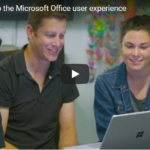Work from Anywhere Using Microsoft Office 365 Apps
Have you ever been in a position where you are supposed to work on an assignment or important document but you forgot your laptop or cannot access your desktop? That can be frustrating, but thanks to Microsoft, as long as you can access the internet on your phone or even tablet, you can easily resume working on your assignment. Microsoft 365 is an excellent business tool that provides you with lots of options when trying to access a saved document on another device.
A closer look at Microsoft Office 365
Office 365 is Microsoft’s global offering designed to provide users with access to the company’s top-of-the-line cloud-based tools for collaboration and productivity. The service is complete with web conferencing and high definition (HD) video, calendars, business-class email, online Microsoft office suite, as well as file storage and sharing.
When you stay connected to the Microsoft Cloud, you can be sure that all programs are up-to-date and available for users on a 24/7 basis. Below is a simple outline of just a few of the Microsoft 365 apps that enable us to work from any location or device.
Using Outlook App on your phone to work on the go
When you open your Outlook Application, you will see a calendar function, a file function, and a mail function. When you tap on the calendar function, you can see how similar it is to the one that is on the desktop, which means it will be easy for you to use. The files function will help you view all recently accessed documents on OneDrive and even some of the recently shared files—very convenient!
When accessing the mail function, this is where you are able to see all files, documents, and links shared with you. You can also share a file via OneDrive.
Accessing information shared via a link
Simply click on the link and it will open into SharePoint, which will allow you to view the file. If you need to edit the file, open it in the word App and as soon as you start editing, anyone who has access to the file will see your edits right away. Such an incredible feature! This is great because, after editing, you don’t have to keep sending final copies of the same document to everyone on your team. Documents are updated in real time, which is a real time saver!
Accessing the same information on different devices
It’s frustrating to lose devices such as phones, tablets, and even your laptop. If you travel a lot, you may even damage your laptop or phone. Though this can be expensive, it’s also devastating to lose important documents. Retrieving data from a damaged phone or computer usually requires an IT expert. Data retrieval used to be such an expensive ordeal and sometimes unsuccessful. The good news is that on Microsoft 365 you don’t have to worry if you find yourself in any of the above predicaments. Here is a simple outline of how you can access your information from any device.
Open any browser and type the words office.com, then log in. A page will come up with various Microsoft 365 Applications such as Word, Excel, Outlook, and services such as OneDrive. Click on the OneDrive service, which will immediately take you to all files located on OneDrive. You will then be able to access all files that have been saved to OneDrive.
These files are all live so this means that any changes made, such as editing by anyone on your team, will be there. You can view, share, or edit these files. Let’s say you wish to edit a file that you recently shared with someone. Just open that file and you will see an editing option on the top right. You can do all your editing in the browser. This works with all files including Word, Excel, PowerPoint, and other Microsoft applications. All updates will immediately show up on any shared documents.
There are so many other noteworthy features in Microsoft 365 that can help make your work easier. If you want to learn more about these helpful features, just visit this page: www.Microsoft.ca/GetItDone
Wrap Up
Losing or damaging your phone or laptop is always stressful, but you don’t have to lose any of your important documents when you work with Microsoft 365. You may be home sick for a few days, but you don’t necessarily have to get behind on your projects. It’s possible to work from anywhere using any device with Microsoft’s helpful range of products.
Remember that you can work from home and even share updates in real-time with your colleagues. As long as documents are stored to Microsoft’s OneDrive, they’ll always be right at your fingertips. That’s the epitome of convenience!

Work from Anywhere Using Microsoft Office 365 Apps Read More »