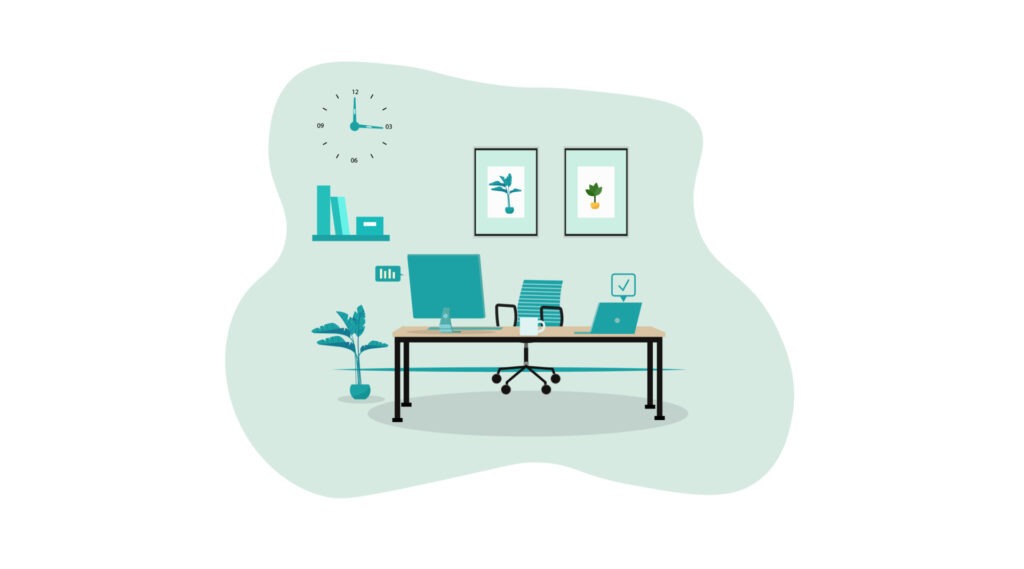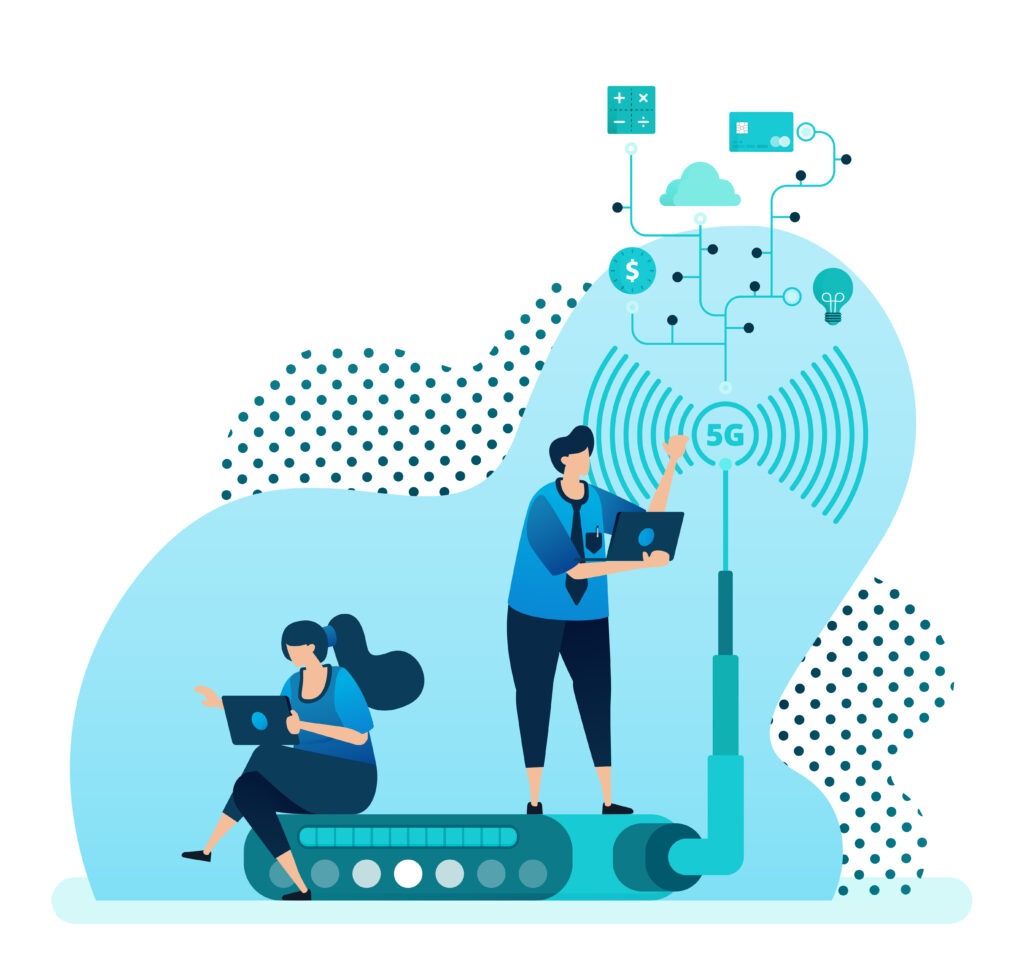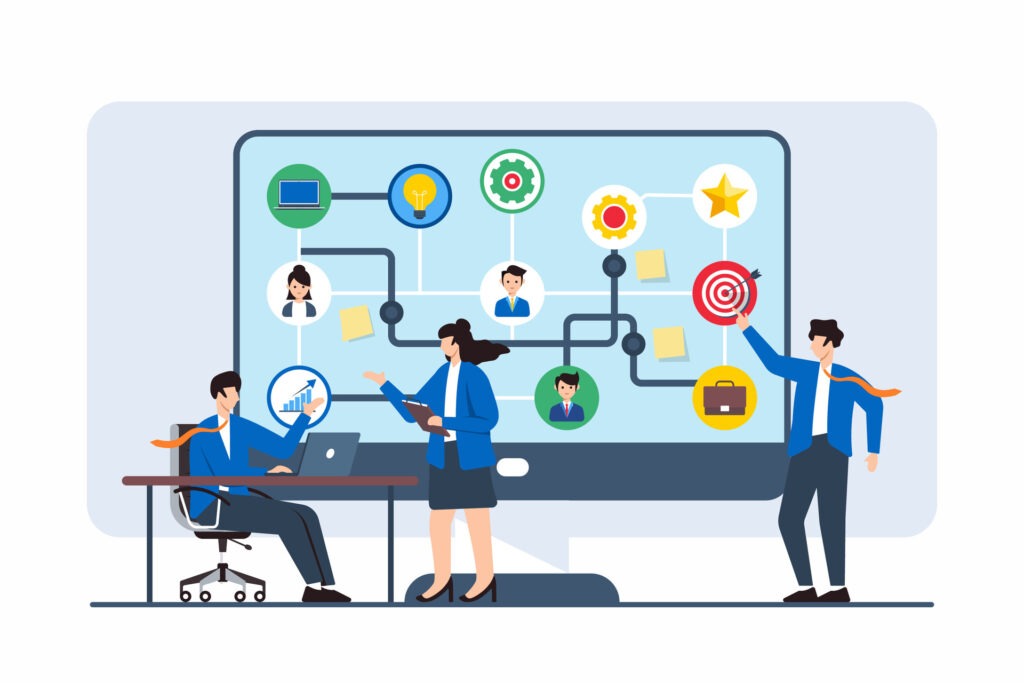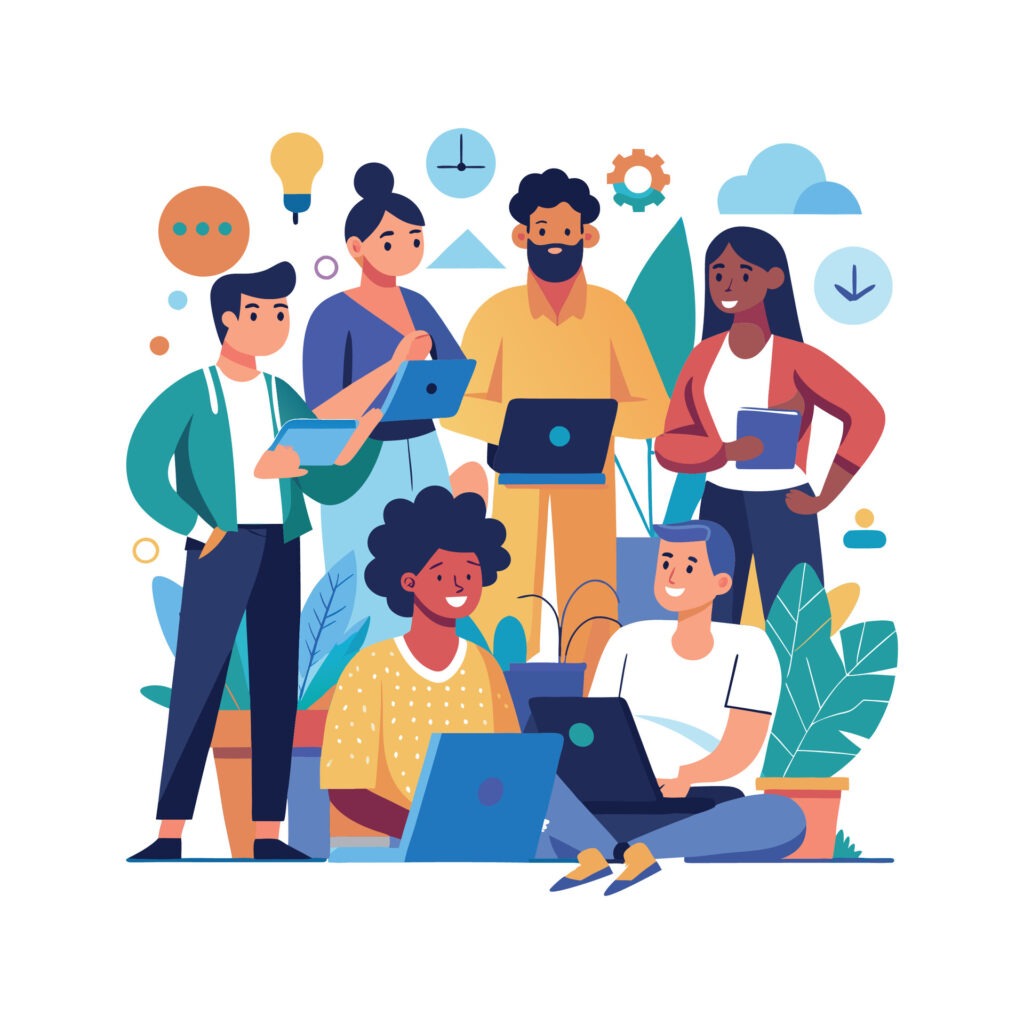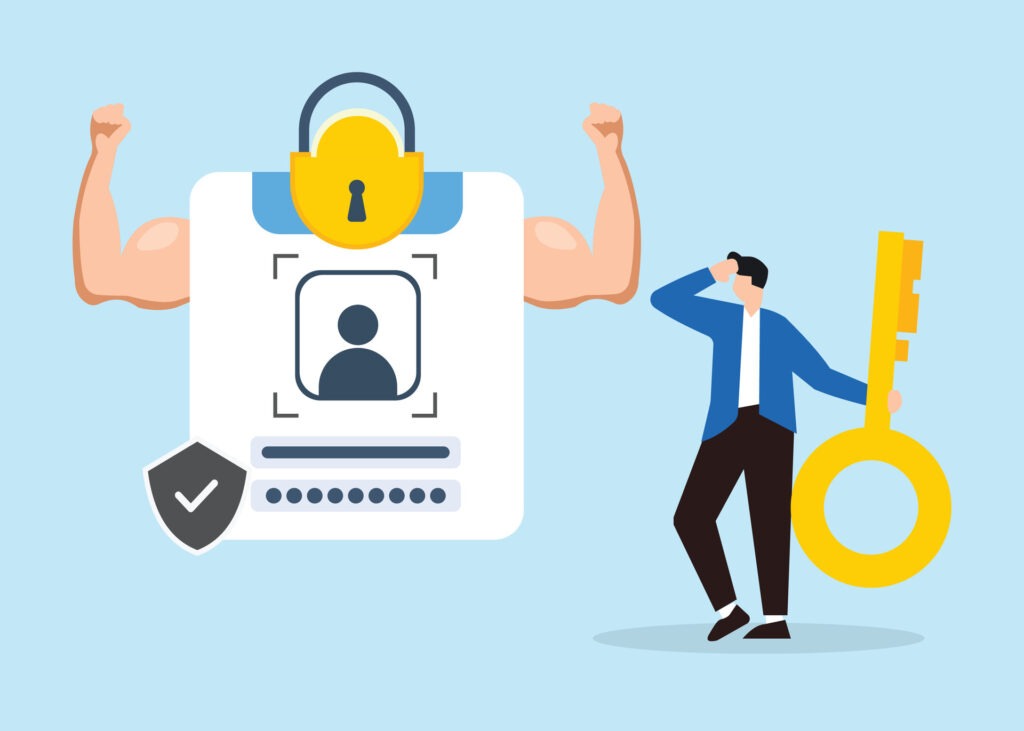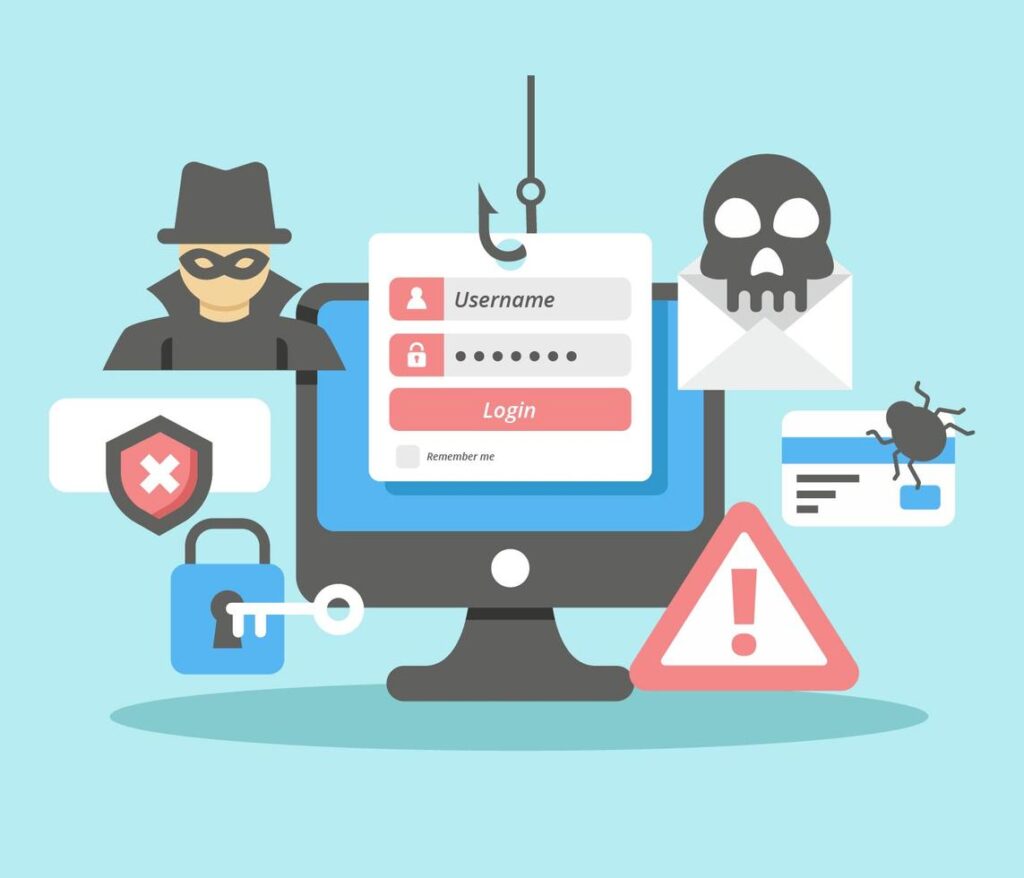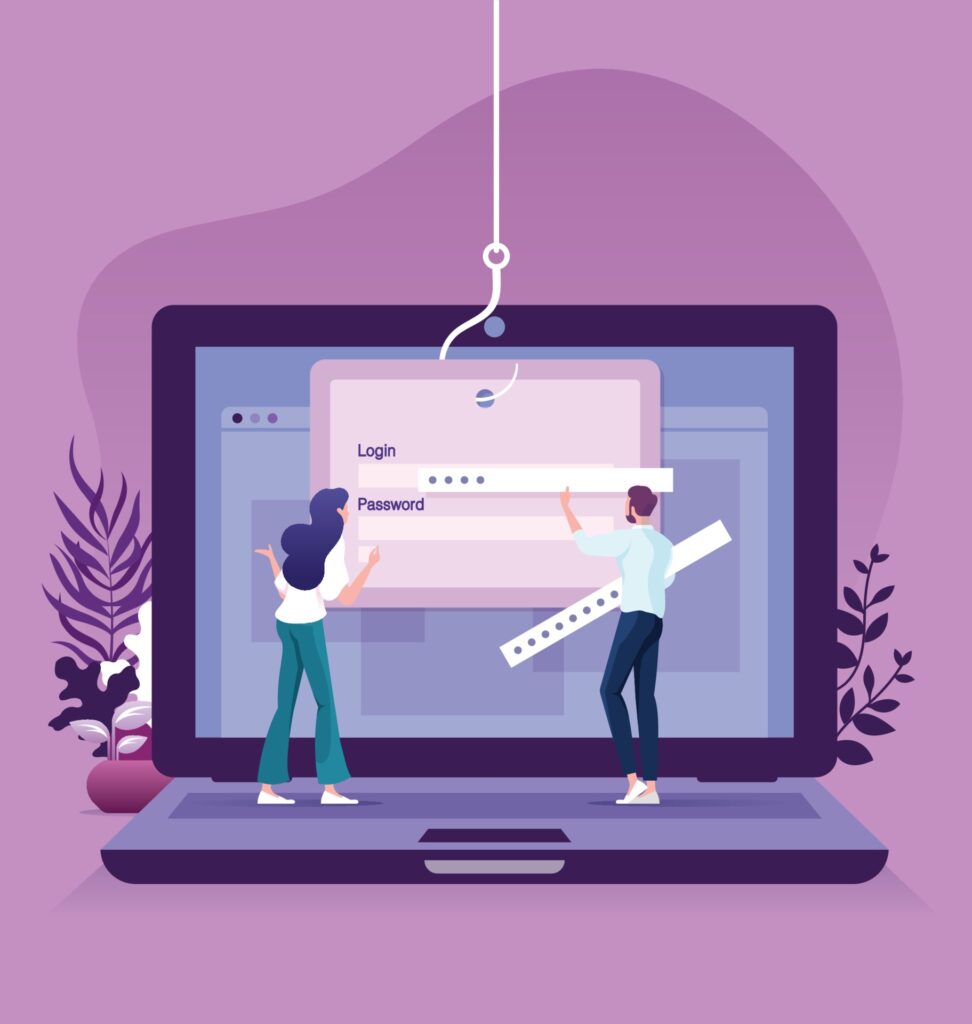2026 IT Considerations Every Omaha Business Should Be Planning For

As 2025 starts to wind down, many Omaha small and mid-sized businesses are already looking ahead to what 2026 will bring — especially when it comes to technology.
And they should.
The pace of change has gone from “fast” to “blink and suddenly you’ve acquired new cybersecurity requirements.”
Cyber Insurance Isn’t Optional — And Requirements Are Getting Tougher
Carriers aren’t playing anymore.
Expect 2026 policies to require:
- Mandatory MFA across all apps
- EDR (think SentinelOne, Huntress, etc.)
- Encrypted backups
- Documented incident response plans
- Proof that you actually test your backups
If you can’t check these boxes, you’ll either pay more… or be denied.
Omaha SMBs should get ahead of this now while the requirements are still manageable.
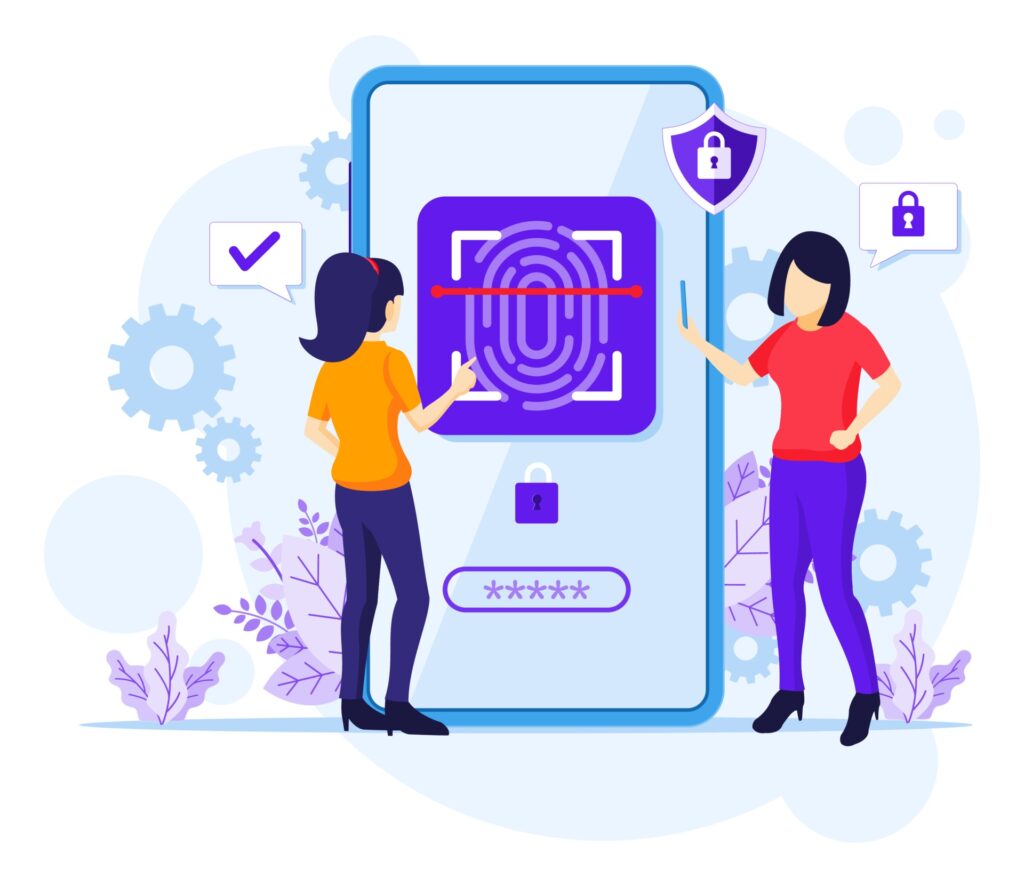

AI Tools Are Becoming Practical — But Also Risky
By 2026, AI won’t be “cool extra functionality.”
It’ll be baked into everything:
- email triage
- ticket deflection
- quality control
- meeting summarization
- client communication
- data analytics
But here’s the twist: the more AI you use, the more data governance and security of AI-connected apps matter.
Businesses should start setting policies NOW for:
- what data AI tools can access
- what tools are allowed
- where proprietary files can (and cannot) go
- how vendors handle retention
Your staff WILL adopt AI — with or without permission.
Better to make a plan before chaos unfolds.


Microsoft 365 & Cloud Costs Are Going Up
Not a scare tactic — a trend.
Across 2024–2025, Microsoft, Google, and most SaaS vendors introduced global price increases tied to:
- added security tooling
- increased storage
- currency adjustments
- bundled AI features
2026 will almost certainly continue that movement.
To prepare:
- Audit who actually needs which license
- Remove stale accounts
- Adjust sharing/storage policies
- Clean up unused services
- Budget for cloud cost optimization
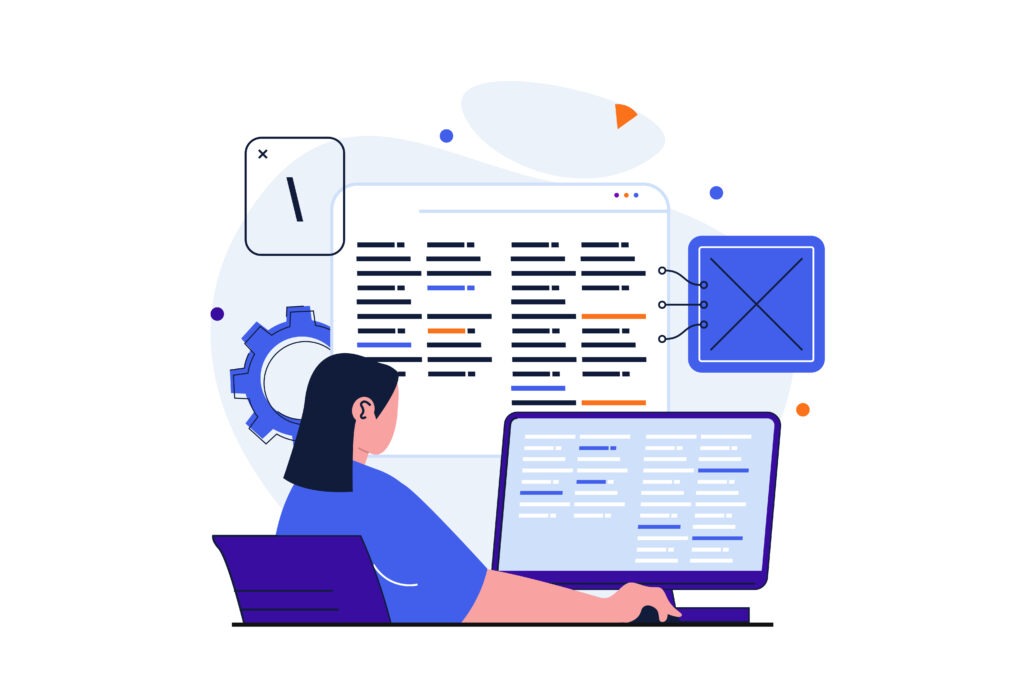
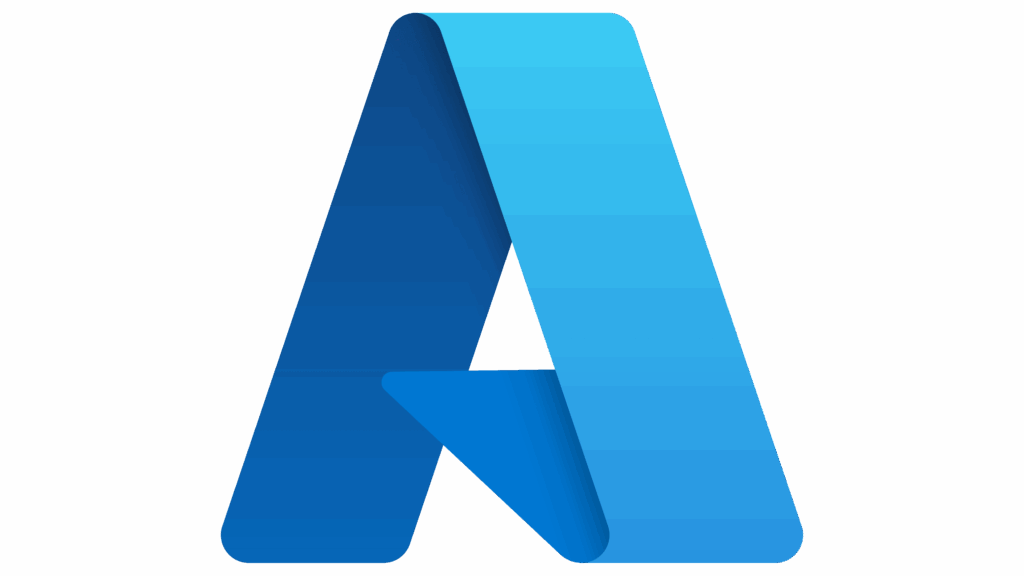
The Traditional Office Network Is Changing
By 2026, hybrid work will be the norm — even among Omaha businesses.
That means:
- fewer on-prem servers
- more cloud identity (Azure AD)
- better VPN replacement tools
- device management (Intune)
- stronger remote monitoring
Businesses should plan for an environment where any employee, on any device, from any location still has to meet the same security standards.
This requires a different IT architecture than 2018.
Backup & Disaster Recovery Needs to Be Faster
For 2026, we’re recommending businesses move toward:
- immutable backups
- cloud-to-cloud replication
- tested recovery timelines
- documented failover plans
- offsite + in-tenant redundancy
If your last backup test was “we think it’s fine,” 2026 will not be kind to you.
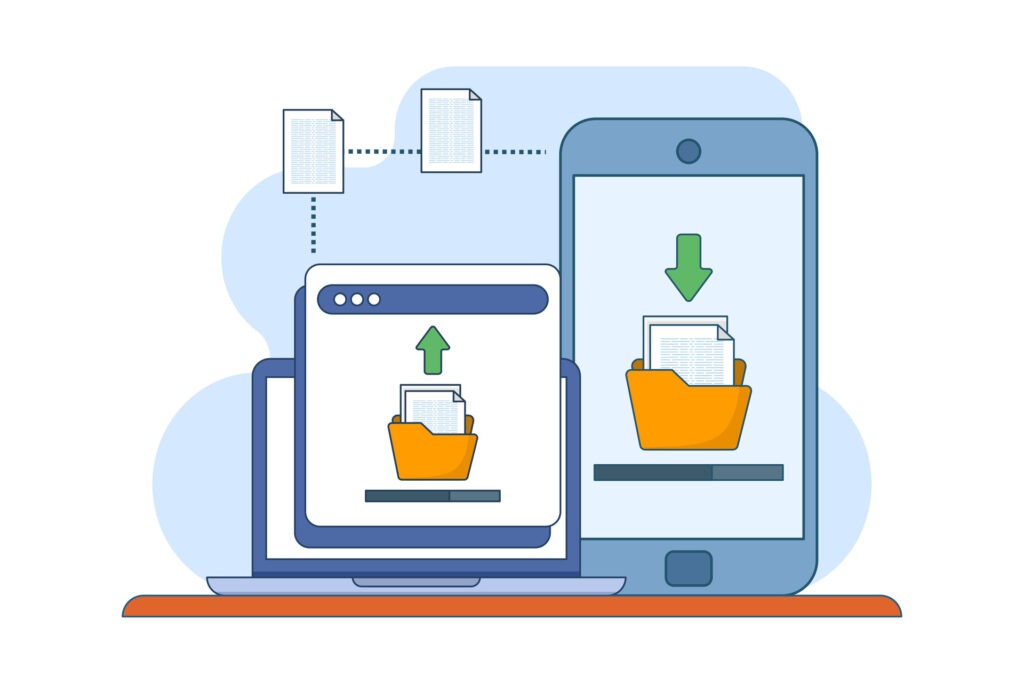

Businesses should prioritize:
- passwordless options
- strong MFA
- conditional access rules
- SSO consolidation
- role-based access reviews
- employee offboarding workflows
Your firewall matters.
Your identity architecture matters more.
Legacy Line-of-Business Apps Will Become a Liability
If you’re running something old, unsupported, or duct-taped onto Windows 11 “hoping it holds,” 2026 is the year that breaks you.
Vendors are aggressively sunsetting:
- old databases
- old client-server apps
- outdated accounting systems
- unsupported medical, real estate, or manufacturing software
Plan ahead so you’re not scrambling when updates are no longer optional.
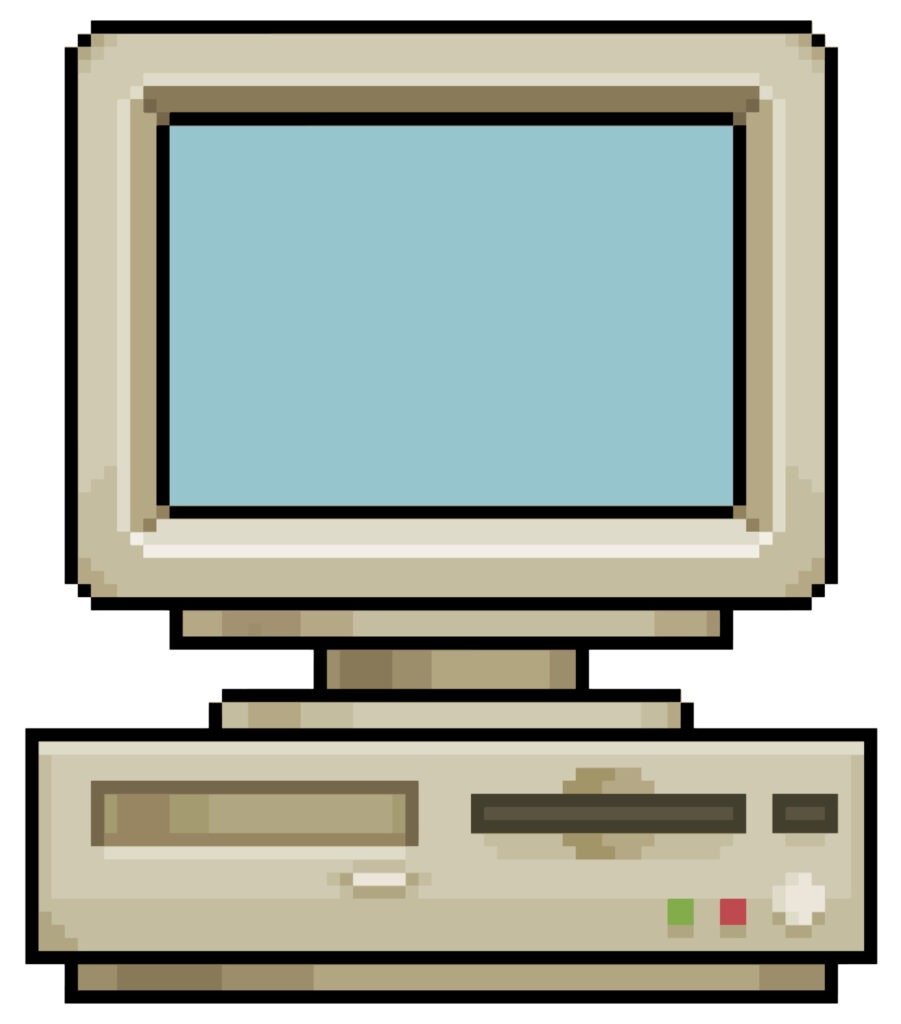
2026 Belongs to the Businesses Who Prepare Now
The companies that thrive in Omaha next year won’t be the ones with the fanciest tools —
they’ll be the ones with a clear plan, secure systems, and technology that actually supports their operations.
If you want help building a 2026 IT strategy — cybersecurity, cloud, Microsoft 365, backups, AI policy, budgeting — we’re here for you.
2026 IT Considerations Every Omaha Business Should Be Planning For Read More »